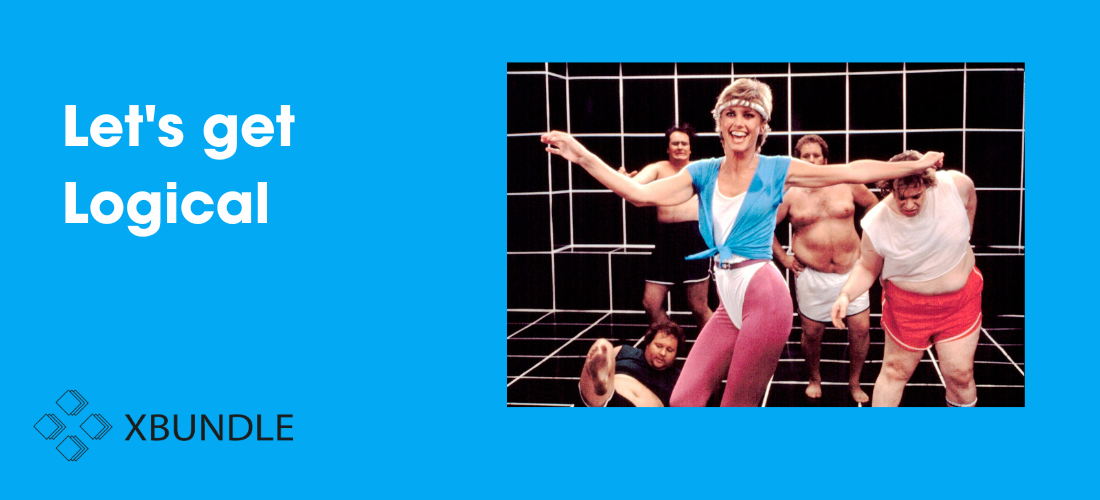In special cases, where the court guides are not being followed (such as Arbitration Hearings) then we can apply logical pagination to our electronic bundles.
This means that we can number the index at page 0.1 onwards so that page 1 of the bundle is the first substantive page.
In combined bundles, we will apply the bundle letter to the page numbering as well. This means that the first page of bundle A will be A1, and the first page of bundle B will be B1.
In order to turn to the appropriate page in a combined bundle, you will need to type the bundle letter followed by the page number. For example, if you wish to turn to A95, you will need to type A95 into the page number bar (see below image).

When you need to turn to further pages, the same process applies. For example, to turn to page B253, you would type this into the page number bar.
To turn to an insert page with suffixed pagination, the same process applies. For example, to turn to a document added after page E65 and before page E66, you would type E65.1 into the page number bar.

Other Settings
we apply the following settings as standard to all of our bundles:
- all pages resized to A4 and rotated as necessary;
- navigation as continuous page;
- magnification set as Fit Page as default so that an entire A4 page is displayed on the screen.
To change magnification settings please follow the below instructions.
In XBundle::Cloud
- Use the “Zoom In” or “Zoom Out” buttons until you are happy with the magnification of the document.
- Alternatively, use the drop down Zoom button to select a magnification level.

In PDF software (Adobe Reader recommended)
- Use the “Zoom In” or “Zoom Out” buttons until you are happy with the magnification of the document.
- Alternatively, use the drop down Zoom button to select a magnification level.